Follow the steps given below:
- Step 1: Open Fireworks and create a new file of size 350x350 pixels.
- Step 2: Draw a circle with the dimensions of 163x163 pixels using Ellipse Tool
 . Then, type any text (as you like) using the Text Tool
. Then, type any text (as you like) using the Text Tool  . Now select both circle and text, go to Text >> Attach to Path (Ctrl+Shift+Y). Set the Text offset as -130, so that the text will appear on the top of the circle. Text offset is displayed under the properties window. You can adjust the text offset values to place the text within the path. Look at the image below that will show how the text is attached to path:
. Now select both circle and text, go to Text >> Attach to Path (Ctrl+Shift+Y). Set the Text offset as -130, so that the text will appear on the top of the circle. Text offset is displayed under the properties window. You can adjust the text offset values to place the text within the path. Look at the image below that will show how the text is attached to path: - Step 3: Again draw another circle with the dimensions of 138x138 pixels. Keep the circle closer to the text and import any image (as you like). Now scale the image using Scale Tool
 . (Don’t use the center point to scale the image; otherwise the image will be stretched. Once you scaled the image, further you should not enlarge the image. If you enlarge the image from smaller one to larger, the image will be pixilated).
. (Don’t use the center point to scale the image; otherwise the image will be stretched. Once you scaled the image, further you should not enlarge the image. If you enlarge the image from smaller one to larger, the image will be pixilated). - Step 4: You need to paste the image inside the circle. Click and cut the image. Then, select the circle and press Ctrl+Shift+V to paste inside the circle. Now the image is pasted inside the circle. The image will look as below:
- Step 5: Draw another circle over the image with the dimensions of 145x145 pixels set the Fill Color as #003300 and Stroke Color as none. Since the circle should appear behind the image, go to Modify >> Arrange >> Send to Back (Ctrl+Shift+Down arrow). To apply shadow effect, click the circle. Now on the right side of the properties window, you will find filters, click over the + symbol and choose Drop Shadow from Shadow and Glow. Click on the tiny blue circle with "i" next to the Drop Shadow filter (Edit and arrange live filters button) and set the following values for the filter: Opacity – 30%, Softness – 4, Angle – 315, Distance – 3, Color - #000000. After applying the drop shadow the overall look will be stunning.
(Click for the Text Path tutorial)
Congratulations! You have now learnt how to paste any graphic inside a vector shape.
(www.smartwebby.com)



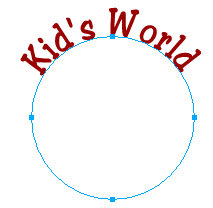


0 comments:
Post a Comment